Birmingham Salaat Times on your mobile
There are several ways to get the Birmingham Salaat times on your mobile phone. There are 3 main ways we recommend to do this depending on your phone:
- For iPhones/iPads, download the Salaat Times ".ics" file, add this to your calendar and sync to your phone
- For other smart phones, e.g. Android phones, Blackberry's, and for viewing in Google Calendar, add the following calendar to your own Google Calendar, and then sync this to your phone:

- For non-smart phones, download the java file.
Instructions Below:
iPhone/iPad Instructions:
Note: adding this calendar using Google Calendar or as a CalDAV can drain your battery. Therefore the following method is recommended:
Outlook (Windows)
- Save the Salaat Times Calendar on your PC where you can find it easily. Download it here.
- Load up Microsoft Outlook™.
- Go to File > Import/Export.
- Choose Import an iCalendar or vCalendar (.vcs) .
- Browse to the file you saved earlier and click Next.
- All of the Salaat Times are now in your calendar.
iCal (Mac)
- Save the Salaat Times Calendar on your Mac where you can find it easily. Download it here.
- Open the file and select new calendar when prompted.
- All of the Salaat Times are now in your calendar.
To sync the Salaat Times Calendar to your iPhone/iPad, use either iTunes or iCloud:
iTunes: Follow the instructions as shown in this article: http://support.apple.com/kb/HT1386. It can take some time for iTunes to sync the calendar for the first time.
Then we recommend syncing this calendar with iCloud (on your iPhone/iPad, go to Settings, iCloud, make sure 'Calendars' are turned 'on'). This can also take some time. See below*.
iCloud: Follow the instructions as shown in the following articles:
- For Macs: http://www.apple.com/icloud/setup/mac.html
- For PCs: http://www.apple.com/icloud/setup/pc.html
*Note: Once the calendar has finished syncing to iCloud, we recommend not syncing the calendar with iTunes as this can lengthen the time for each successive sync. To do this, deselect the calendar from iTunes when the iPhone/iPad is connected, and you will still be able to view the calendar as long as your iPhone/iPad is selected to view the iCloud calendars.
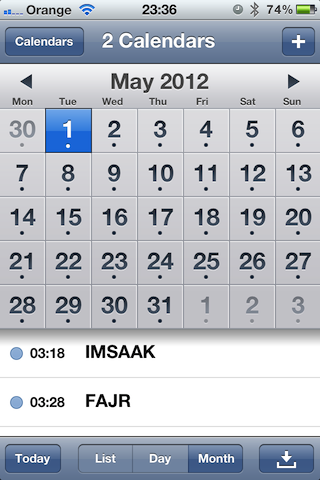
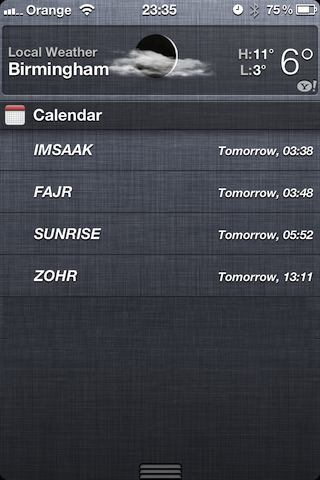
Android, Blackberry and Google Calendar Instructions:
Google Calendar
- Login to your Google Calendar and then, go to add the following calendar by clicking here:

- All of the Salaat times now in your calendar.
Android
- Follow the instructions for adding the calendar to your google calendar (above) using the account that you have registered on your android device.
- Once added to the google calendar your google calendar sync on android will be able to fetch the calendar.
- Steps for devices may vary but generally it should be as below:
- On your phone go to Calendar Options/Settings > Calendars > select the calendar to make it visible.
- Let your phone synchronise and it will appear in your calendar.
Blackberry
- Follow the instructions for adding the calendar to your google calendar (above)
- Install Google Sync onto your Blackberry and sync the calendar by follwing the instructions here: http://support.google.com/mobile/bin/answer.py?hl=en&answer=82619.
Non Smart Phones
For non-smart phones, download the Java file here and send this to your phone.
How to use:
- Back = exit
- Joystick = move text up / down
- # = change font size
- 5 = auto scroll text
- Select button / Joystick in = go to months
Feedback
Please leave back feedback on this discussion board below to report any errors, general feedback, problems etc. to help us improve. Thanks{jcomments on}